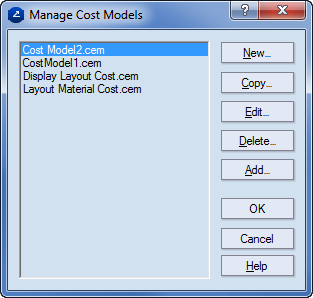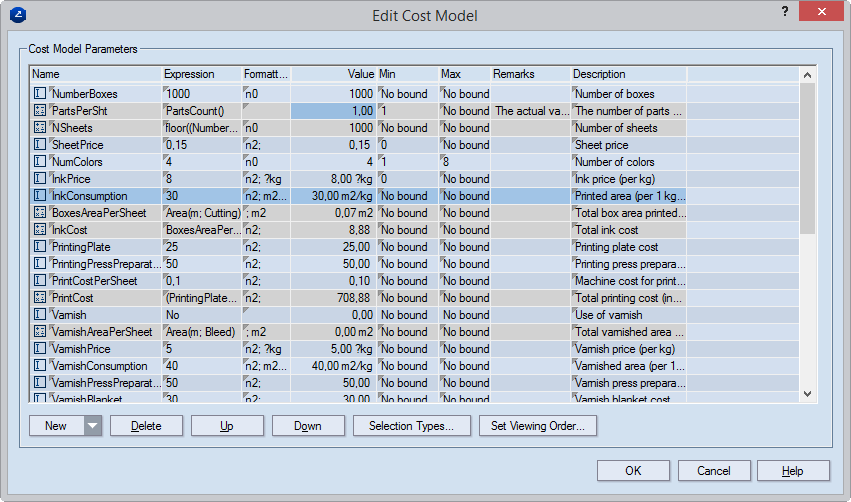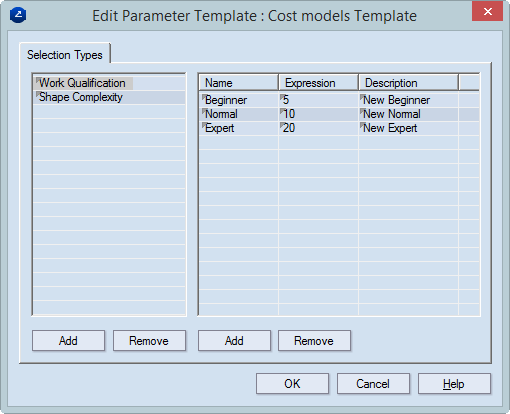Creating and editing selection tables
Selection tables are sets of values, called
selection entries, which determine the values which a selection parameter
can take. A selection parameter can take only the values that are assigned
to it. To create a selection table means to create the relevant selection
table entries which the parameter will take. The selection table is then
assigned to the selection parameter.
To create a selection table
- Do any of the following:
- On the Tools menu, click Cost Estimator Models.
- In the tabular area, click the Cost Estimator tab, in the
table, right-click, and then click Cost Estimator Models Editor.
The Cost Model Management dialog box appears.
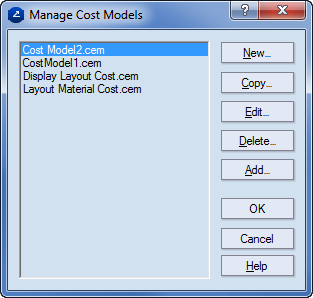
- Select a cost model, and then click Edit.
The Edit Cost Model dialog box appears.
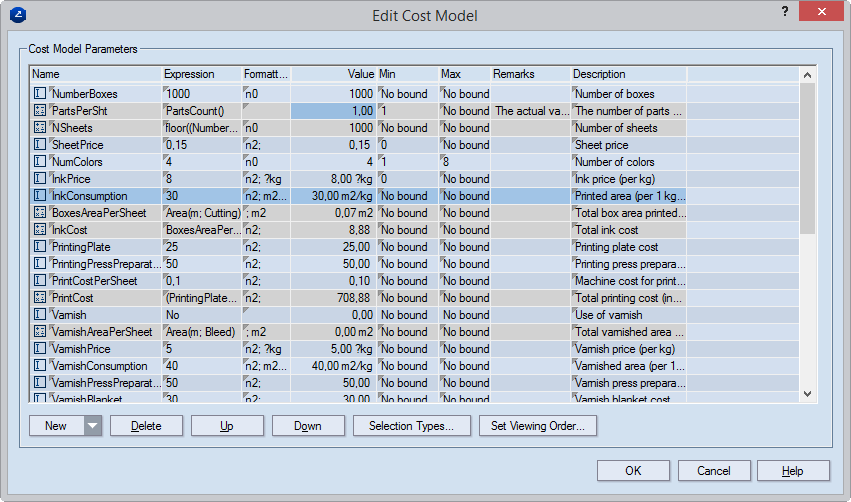
- Click Selection Types.
The Edit Parameter Template dialog box
appears.
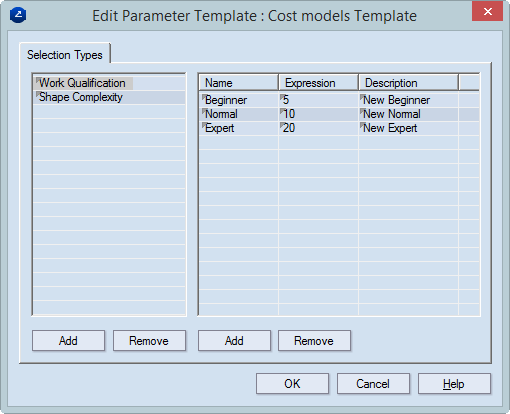
- To create a selection type, below the Selection Types area
click Add.
A record appears for the new selection type.
TIP: To change the name of an existing selection
type, click its row, and then type the new name.
- To create selection type entries, in the right-hand table, click
Add, and then type in the record that appears.
- In the Name column type a name for the entry; in the Expression
column, type a value.
- In the Expression column, type an expression for the parameter.
- (Optional) In Description, enter a note relevant to the
selection type entry.
- (Optional) In Languages, click to add your own translations
for the selection type. When you use a design frame to extract parameter
data and then create a print
drawing, this description will appear in the print drawing instead
of the numeric value you see in Expression here. Note that
in this situation, Prinect displays
the translation that matches the current
user interface language.
- (Optional) To create more selection type entries, repeat Steps
3–8.
- Click OK.
NOTE: To delete a selection type or a selection type entry,
select the item, and then click Delete.